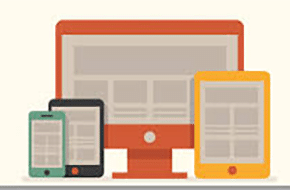Here are the Mac keyboard shortcuts you didn’t know you needed!
Expand your shortcut knowledge to save time
We’ve covered many handy keyboard shortcuts for PC in a previous post. Thankfully, many of these shortcuts translate right over to the Mac. However, there are some fundamental keyboard differences that you’ll need to be aware of. First off, instead of the CTRL key, Macs use their unique Command key. Macs do still have CTRL, though it’s used for things directly relating to the Mac, such as restarting or putting the computer to sleep. Macs don’t have a dedicated ALT key likes PCs, though the Option key usually accomplishes the same tasks. With the basics out of the way, lets dive into the details of Mac keyboard shortcuts.
What Mac keyboard shortcuts are the same?
The short answer – a lot. Command-C is copy, Command-V is paste, and Command-S is save. As a rule of thumb, it’s generally safe to assume that a keyboard shortcut on PCs can translate over to an identical Command on Mac. So instead of listing every single shortcut again in this post, we’ll cover some key differences.
The window switching of ALT+TAB is not Option-Tab on Mac, but instead is Command-Tab. Save As is not accomplished with F12, but instead with Shift-Command-S. Macs don’t have any dedicated Paste Special windows, but do achieve similar results through a few different shortcuts. Option-Command-C copies only the style, while the same keys with V instead of C pastes only the style. Adding Shift to the previous command results in a Paste and Match style, which applies the style of the surrounding content to the item pasted within that content.
What does the Mac get that PCs don’t?
Again, the answer is – a lot. You can check out a more comprehensive list of Mac keyboards shortcuts, but we’ve put together a list of some our favorites (and most useful)!
- Command-Spacebar brings up the Spotlight Search, allowing you to search for programs or files on your entire computer, and open them without searching through a lot files or closing all the windows.
- F4 shows a stylized list of all of your programs, making searches much less tedious even if you don’t know exactly what you’re looking for.
- If you have several windows of the same program open, F3 opens a command center where you can visually see all of your windows laid out. Command-Tab wouldn’t help you there!
- Fn-F11 pushes your windows aside and shows the desktop. Pressing it again brings all of your windows back.
- Command-W closes only the front window of the current program. Command-Q quits the whole program.
- Control-Command-Power Button forces your Mac to restart safely. Control-Shift-Power Button puts your Mac to sleep.
Regardless of your preference of Mac or PC, keyboard shortcuts will make your life much easier. Enjoy these ways to cut down on mouse clicks!