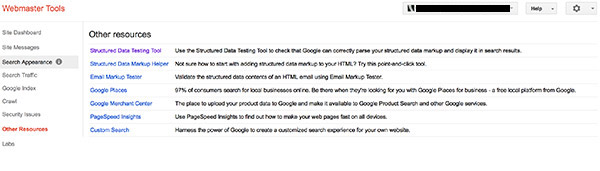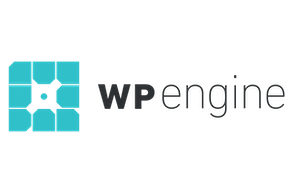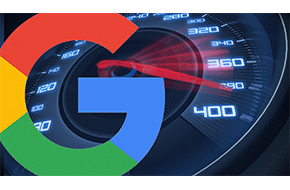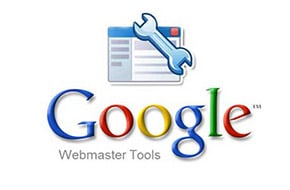
Google Webmaster Tools gives you the resources to see your website as Google sees it
Google is the largest search engine out there. It pays to understand what they are looking for from your website!
Two of the best tools a webmaster could arm themselves with are the resources from Google Webmaster Tools and the analytics from Google Analytics. Analytics gives you very detailed and robust information about your website’s behavior. Webmaster Tools gives you the tools to communicate with Google to see what they found on your website when their spiders crawled your website’s pages last. The spiders take a look at things like your sitemap, errors on your site, malware detection, site speed statistics, download speeds on pages, search queries and rankings, and so much more that one article will not serve it any justice. So, in this article I am going to focus on the most important aspects of Google Webmaster Tools and how I use it the most in my day to day web management operations.
Dashboard
The Webmaster Tools dashboard is the first place you land when logging into your Google Webmaster Tools account. From this view you can see three basic options in the content area which are: your crawl details, search queries, and sitemap information. This is just a quick look at each of these there areas. Clicking into each will bring up a more in-depth and detailed view allowing you to see more information. On the left hand side is a navigation of the particular areas of services that Google Webmaster Tools provides. The first one I will talk about is the “Search Queries” tab.
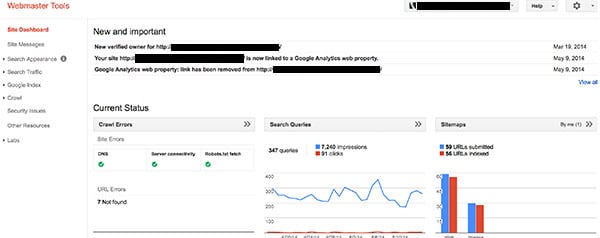
Search queries
The “Search Queries” tab can be located under the “Search Traffic” tab. This view allows you to see how many impressions (how many people simply saw your site in a search) and the amount of clicks you got (how many people clicked to go to your site from a search). The blue line is the impressions and the red line is the clicks. A low click rate would suggest your page titles and meta-data is not appealing to the user performing the search. You may need to work on these two items if you see the red line flat line and the blue line dancing around in the numbers. That means people are seeing your site in searches, but they are not clicking to enter in. If you do address page titles and meta-data and find you still have a low click through rate it may be another problem like being too far back in the search results, etc. However, this view allows you to see what your ranked position is with Google under all of the known search terms users have entered and seen your page. This can also help you determine which keywords you want to focus on and which ones you do not.
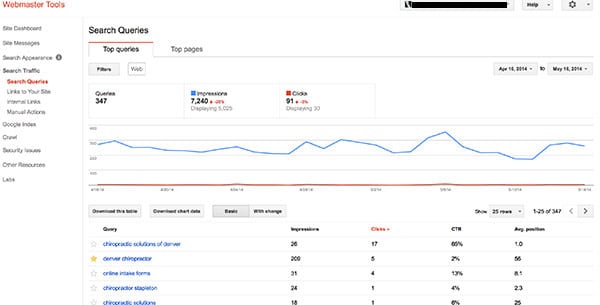
Crawl errors
The “Crawl Errors” located under the “Crawl” tab is the next down on the list. This tab shows you what types of errors you have such as missing pages (404 errors), access denied (403 errors), if your DNS is working, if robots.txt are reachable, and if you have server connectivity. This may not seem very important but it is. You definitely want to know what pages are broken and not leading to anywhere. This helps to find out if the page was accidentally deleted or moved and gives you the option to correct it how you see fit. Often times you may choose to correct a missing page by redirecting it to another page on your site (known as a 301 redirect).
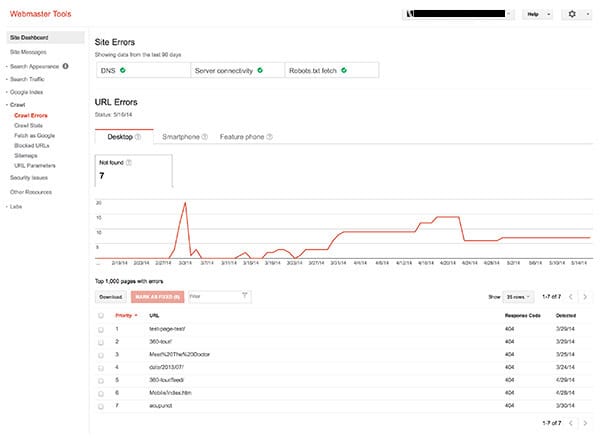
Fetch as Google
This tool is located under the “Crawl” tab as well. All this tool does is tell Google you have made changes and requests it to crawl that page and to add it to the search index. If you crawl your home page it will give you the option to fetch as Google for the home page alone, or for all of the pages attached to it (essentially your entire site). This is important because when you make changes you want to make Google aware of that to help speed up the process of getting those changes incorporated into the search index faster.
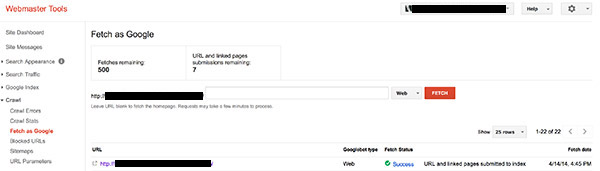
Sitemaps
The next is sitemaps and it is again under the “Crawl” tab. The “Crawl” tab is arguably the most important section in Google Webmaster Tools. On the sitemaps page view you will see if the sitemap has been submitted, if Google recognizes it and accepts it, if there are any errors with the sitemap, if you want test a new sitemap and re-submit it, and what amount of pages Google has indexed of your site from the ones you have submitted. A sitemap is not a necessity for running a website, and not even a necessity to get indexed by Google; but it does make Google’s job much easier and your site will get indexed faster by submitting one.
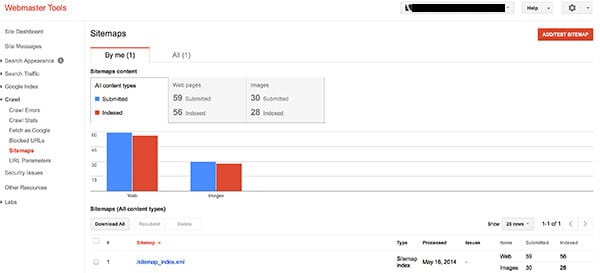
Security issues
The “Security Issues” tab is the next tab down in the left hand navigation and it only has one view. On that page view you will see any problems that Google has found regarding your page. This is a very important tab to pay attention to and Google will actually send you a message to your email on file to let you know if it picked up any errors. Depending on the severity of the error, Google could stop indexing your site until you fix it, then re-submit the site for approval, and after they approve they will put it back up. Having a corrupt site time and time again and malicious content on it, can also lead to Google blacklisting your domain. If Google blacklists your domain, that is an extremely bad thing and usually means the end of your online presence.
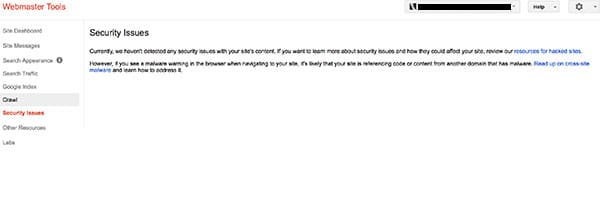
Other resources
Lastly, the “Other Resources” tab, second from the bottom on the left hand navigation is where we will end this article. This tab provides you with various webmaster tools such as:
- Structured Data Tool – This helps you see your site as Google sees it in search results. It does not have the meta-description however. It is a great way to test if your Google Authorship information is hooked up.
- Email Markup Tester – A great starting place to test email markup for email deployments. Emails have a different set of standards than the web and can be tricky to code in order to make look right across all types of devices and web browsers.
- Page Speed Insights – Google Page Speed Insights is a wonderful tool to help determine why a particular page is not loading very fast. It gives you a score and instructions on how to improve your page download speed.
There are other options in there as well and you will have to play around and see which ones you like best. For me, those three are the ones I pay attention to the most.