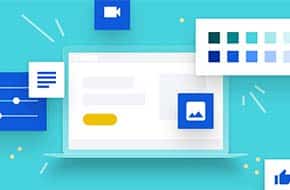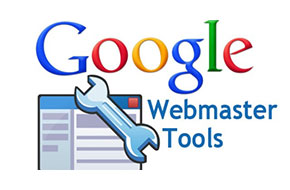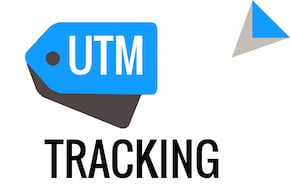
Create Custom Campaigns in Google Analytics
Add UTM tags to any marketing URLs!
Once you have a handle on tracking your website performance with Google Analytics, you can take it to the next level with UTM tags! UTM stands for “Urchin Tracking module,” with Urchin Tracking being the software that was the original foundation for Google Analytics. The Google software interprets the elements of these tags to customize the campaign reporting in Google Analytics.
The Power of UTM tags
In particular, these UTM tags allow you to overwrite the source/medium attributes in Google Analytics and tell them to Google directly, as well as add custom campaign name, content, and keywords to break down your data even more than usual. This gives you the power to see which of your campaigns, and even what content in those campaigns, brought users to your site and/or made them purchase.
How to create and implement UTM tags
All it takes to create a UTM tag is to add a few tags to the URL you provide to your users on marketing or other efforts. When you’re getting started, the Campaign URL builder is a helpful tool. It guides you through the simple process, starting with the URL for your website. You then set the rest of the provided fields from source down to campaign content, and the fully tagged URL is output at the bottom of the form. That URL is then ready to be hooked up to all your Facebook ads or emails! If you’re displaying the URL more publicly, it may be worth shortening the URL through something like Bitly. The tags will still be tracked, as long as Google Analytics is integrated on your website!
How to track your UTM tag campaigns
Once you’ve been using your UTM tagged URLs for a while, it’s time to start viewing the fruits of your efforts. General information can be found in the Aquisition section in Google Analytics, in the Campaigns menu item. You can then use all of these campaigns or other fine-tuned data to add secondary dimensions to other data views, or even create segments for easier use.