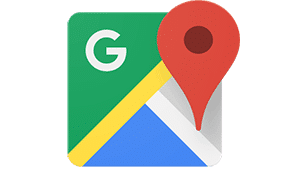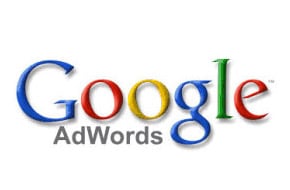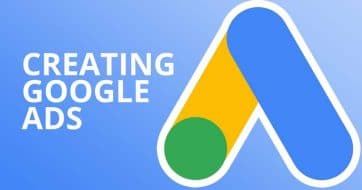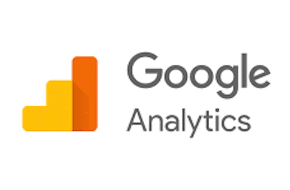
Start Analyzing Your Data with Google Analytics!
Don’t be intimidated by all the options!
Google Analytics has been around for quite some time and remains one of the most powerful ways to track your website data. This free program tracks everything from page views to time on page to conversion attribution and can be an immensely useful tool to monitor website trends and focus your efforts on worthwhile projects. But, despite its popularity and longevity, Google Analytics is hard to use. The navigation isn’t always clear, and it can be difficult to unlock the true potential of this program. Don’t worry, Mr. WPress has compiled a Google Analytics crash course just for you!
Section 1: Audience
All of the main sections of Google Analytics can be found on the lefthand menu once you log in. “Realtime” is the first menu item, but this mostly shows information about what’s happening with visitors on your website right at that moment. While certainly interesting, this isn’t necessarily helpful for analyzing website trends or patterns. That’s where the sections below come in to play, and the first one is Audience.
The Audience section is all about the kinds of people who visit your website. You can find basic Demographics information, such as age and gender. There are sections called Technology, Mobile, and Cross-Device which give you detailed information about the most popular devices used to visit your website (desktop, mobile, or tablet), and even go so far as to give you information on the most popular browser so you can optimize your coding for the right audience. There’s Geo(location) data too, and even data about what Interests your audience has. This can be invaluable information in your marketing efforts and can help you fine-tune the content on your website to tie in directly with your best user’s interests.
Section 2: Acquisition
Aquisition gives you information on how your users found your website. “Source/Medium” under All Traffic is one of the most valuable pools of information, as it tells you whether users came from organic search engine searches, paid marketing, affiliate links, organic social media, emails, Google Ads, or any other potential sources. This is also where you would track UTM campaign tags, though that’s a much deeper topic for another blog post.
Section 3: Behavior
Enough about your user’s, now let’s move on to what they’re doing on your website! Behavior is all about how users interact with the pages on your website. Which pages are the most popular? Check under Site Content to see information on which pages get the most views, which pages have the lowest bounce rate, and how long on average your users stay on a page. You can also check the page speed of individual pages here, as well as which pages are most commonly searched in your internal search results.
Section 4: Conversions
The Conversions section is all about how your website makes money, or the sales part of your eCommerce website. You can see a general overview of revenue and product performance, of course. But you can also dig into the steps of the checkout funnel – how many people drop off after adding to cart? If it’s a lot, maybe it’s time to implement some abandoned cart emails. How many people start the checkout process, but never finish? Maybe offering a few other payment options could help.
A few final tips
- Cross-reference your data with secondary dimensions! Under almost any section in Google Analytics, right below the visual graph at the top is a dropdown that says “secondary dimension.” This allows you to choose another statistic to look at in relation to the data you’re currently looking at. For example, if you were looking at your product performance, you can add another dimension of Source/Medium to see where customers are coming from when they buy your products.
- Analyze trends by comparing time periods. You may have noticed in the top right, there’s a little section to set your date range for the data. Inside that dropdown is a little checkbox next to a line that says “Compare to.” Click that checkbox, and you’ll be shown data from both time ranges right next to each other, as well as percentage differences to truly give you an idea of the trends happening on your website.
- Filter your data with segmentation. At the very top of the page, right under the title, you’ll see a box that says “+Add Segment.” Segments allow you to specify what users, in particular, you want to look at, based on any of the criteria from the other sections. You could segment by only people who made a purchase when looking at Demographics, or segment by a Source of Facebook to see how that certain group of people behaves on your site.
Once you dive into Google Analytics, you’ll be amazed at the amount of data available to you. Take some time to learn the system, and you’ll be able to harness that data to make truly impactful changes on your website and marketing efforts. But if you need some help getting started, Mr. WPress has plenty of experience in the web data field. Reach out to us today so we can get you started on the right track!